· How To · 2 min read
Finding the default URL in Google Analytics v4
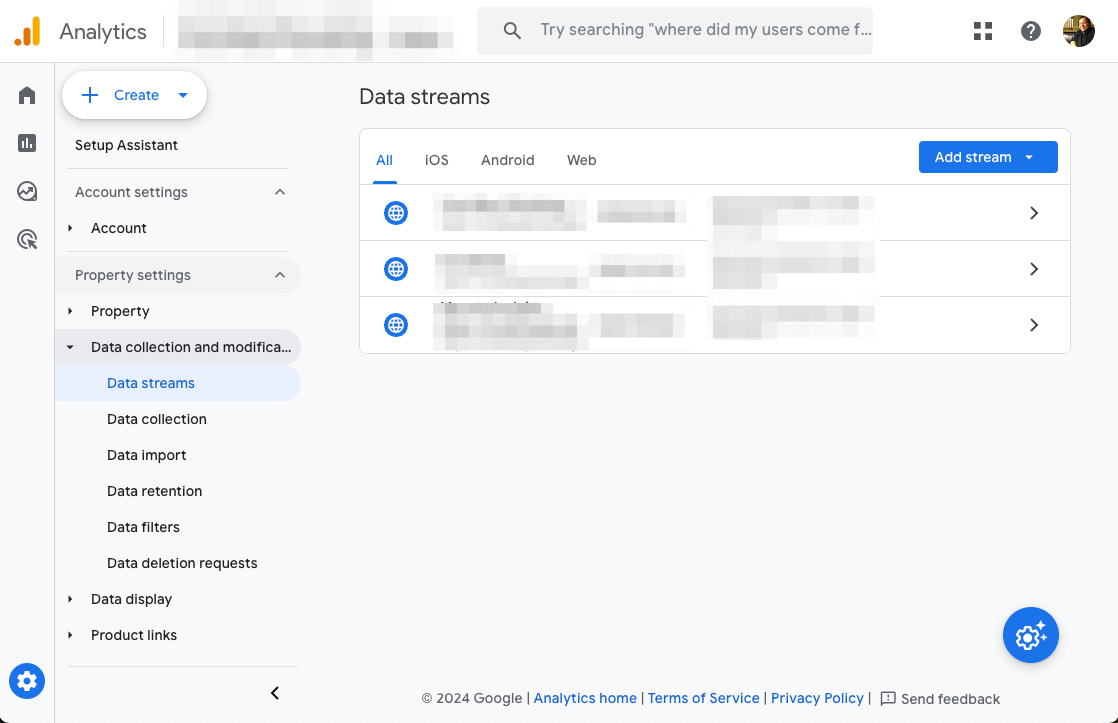
Recently I had to setup an existing Google Analytics v4 account on a rebuilt site and had to adjust the default URL that it pointed to so that I could integrate the site analytics with Flywheel. To start this, I did exactly what anyone else would do, I poked around trying to find the setting, having seen it in the past. Not finding it easily I did the next obvious thing, I did a Google Search. Unfortunately, all the instructions I found (even those supposedly for GA4) spoke of setting screens that simply did not exist anymore.
Not deterred, I poked around further and drilled down deeper. Finally, I found the setting. It was not obvious and in fact there was more than one setting that you can list. I found the setting in “Data streams” which is found in “Data collection and modification”.
Here is how to get there:
- Go to your GA property.
- Click on the “Admin” gear icon in the lower left.
- Expand “Property settings” region on the left.
- Expand “Data collection and modification”.
- Click on “Data streams”.
- Add or edit the data stream to set the correct URL for the usage (web, iOS, or Android).
In my case, the customer had 3 streams setup as they were unfamiliar with working with Google Analytics. To make this work, I had to modify the first one.
I hope this helps, good luck in your web journey!
